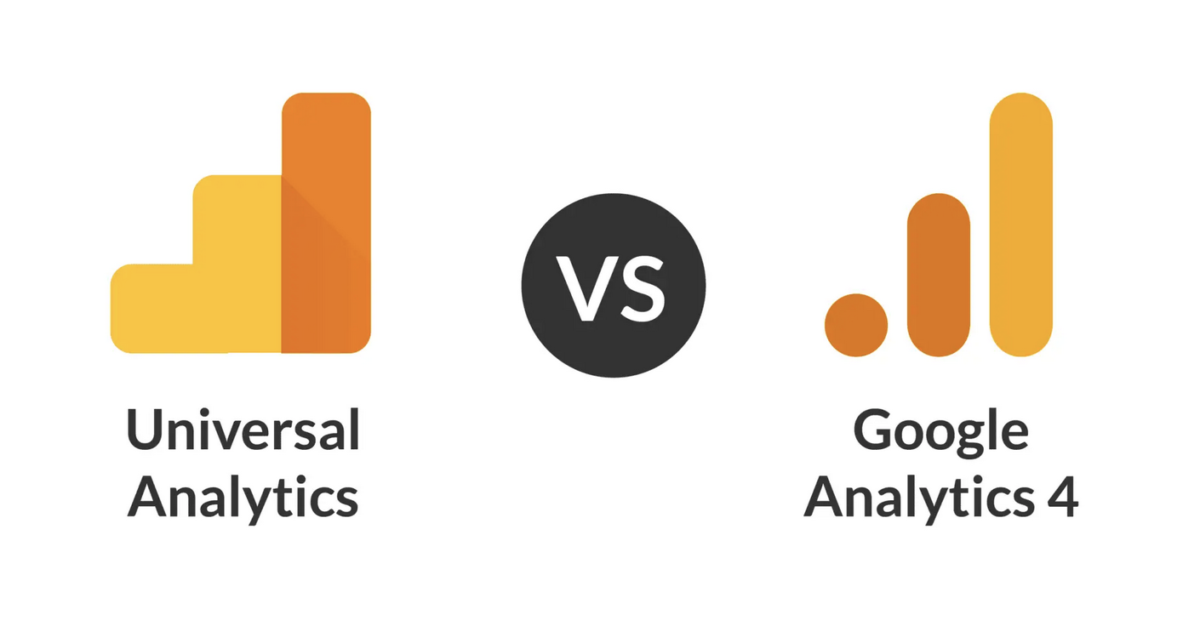People often express frustration when discussing GA4, the latest version of Google Analytics. Their comments reflect a mix of anxiety and confusion:
- “Was this designed with marketers in mind?”
- “Why is it so complicated?”
- “I can’t seem to locate my reports.”
- “Who even requested this change?”
These sentiments have been prevalent since GA4’s launch in October 2020. Despite having had years to adapt, many marketers hesitated and are still procrastinating. However, the impending deadline of July 1st is rapidly approaching.
Is GA4 better than UA?
You might have a differing opinion, and it appears that many do. In fact, when I surveyed numerous friends who utilize Analytics, every single one of them had reservations about GA4, albeit for various reasons.
So, why is GA4 not finding favor with most users?
The simplest explanation is the user experience (UX) is distinct. There have been changes, and initially, it doesn’t feel intuitive. Tasks that once required just one or two clicks may now demand more configuration.
GA4 vs. Universal Analytics: Tracking Comparison
If you’ve enabled enhanced measurement (found in Admin > Data Streams), GA4 automatically tracks various data that was more complex to monitor in Universal Analytics. While it’s feasible to track these data points in UA, it typically demands greater expertise for configuration. In GA4, you can easily enable these tracking features.
- Engagement Rate
- Engagement Rate is a more valuable metric than Bounce Rate.
- Bounce Rate only counts one-page visits, even if visitors stay for a while or take action.
- In contrast, Engagement Rate considers visits longer than 10 seconds, multiple pages viewed, or recorded conversions.
- Video Engagement
- GA4 automatically tracks video interactions, especially for embedded YouTube videos, without complex setup.
- Universal Analytics doesn’t provide this convenience.
- Scrolling
- GA4 tracks visitor scrolling, including scrolls down to 90% of the page, without any special configuration.
- Universal Analytics lacks this feature.
- File Downloads
- GA4 triggers an event (file_download) when visitors download files with specific extensions.
- These extensions include .pdf, .xls, .xlsx, .doc, .docx, .txt, and more.
- Tracking file downloads in Universal Analytics requires setting up events in Google Tag Manager.
- Outbound Link Clicks
- Tracking exit clicks is straightforward in GA4.
- GA4 uses the “click” event with a “Link URL” parameter, requiring no special setup.
- Universal Analytics differs in this regard.
- Site Search
- Both GA4 and UA track site search, but GA4 simplifies it.
- In GA4, it’s automatic if your query parameter is q, s, search, query, or keyword.
- In UA, you need to enable and configure this feature, specifying your query parameter.
Most of these metrics except Site Search are not being tracked in UA.
Differences in Report Management Between GA4 and Universal Analytics
This is the primary reason for marketers’ frustration with GA4.
It requires more steps to access specific insights since you construct reports as you go, offering flexibility but demanding more effort. However, this isn’t the sole source of frustration:
- As of April 2023, GA4 lacks annotations, which is a significant gap and concern for many users. We kindly request Google to consider adding this feature to GA4.
- GA4 reports don’t provide the option to customize trendline charts beyond turning them on or off. Filters and comparisons don’t impact these charts. For instance, if you want a line chart specifically for search traffic, you must create it as an exploration, which can be less intuitive.
However, GA4 introduces significant improvements:
- GA4’s Funnel Explorations surpass UA’s Funnel Visualization Report. The UA report only displayed pageviews (or “virtual pageviews,” if you’re willing to dive deep into that). GA4 allows you to construct funnels with any event as a step, which is highly beneficial.
- The elimination of views in GA4 means no more confusion about selecting the right “View.” In UA, views were often overused and lacked standardized management. GA4 eliminates the problem of configuration clutter by letting you create reports as needed.
- No more need to save segments, which might have seemed practical until you realized that every segment, dashboard, and custom report you ever created was saved. It’s more efficient to create them as needed.
GA4’s Explorations outperform various UA reports.
Explorations consolidate multiple features from Universal Analytics, such as custom reports, funnel visualizations, reverse goal paths, and navigation summaries, all within a single platform.
Once you’ve mastered the learning curve, creating explorations is relatively swift. Think of explorations as a middle ground between Google Analytics reports and Looker Studio. They offer more capabilities than standard GA reports but are simpler to use than comprehensive dashboard building tools.
Creating a GA4 exploration like the one in this screenshot is a breeze. Just follow these steps: Click the + sign to add dimensions and metrics, then drag and drop them into the rows, columns, and values boxes.
Missing feature in GA4: annotations.
And that’s a real issue.
In Universal Analytics, adding notes under trendlines was a piece of cake. Redesigned your site? Paused your PPC campaign? Added a new conversion? Tweaked cookie consent settings? Had an article go viral? You could simply add a quick note right in Analytics, ensuring everyone knew what happened on that specific day.
But in GA4, annotations are nowhere to be found. This means we all need to rely on something else to track changes to our website, Analytics setup, and marketing efforts.
Many folks are turning to spreadsheets for this purpose, even though it might not be the most enjoyable task. Nonetheless, it’s essential to have all these changes neatly documented in one place.
GA4 vs. Universal Analytics: Data Retention
This presents an even more significant challenge.
Perhaps the most concerning aspect of GA4 is its limited data retention – it will only store data for 14 months. Shockingly, the default setting is a mere 2 months.
If you haven’t already, navigate to Admin > Data Settings > Data Retention, and extend it to 14 months.
If you know of anyone who hasn’t done this yet, reach out to them immediately.
This is a critical step for everyone to take.
But what happens after 14 months? What about data older than that? You can export it from GA4 to BigQuery, where you can perform further analysis using tools like Looker Studio or Tableau. However, this requires a higher level of technical expertise.
In my opinion, this is the most significant distinction between GA4 and UA. It’s a fundamental difference, not just a cosmetic one.
GA4 vs. Universal Analytics: Events and Conversions
Now, let’s delve into the main distinction in the underlying technology.
- GA4 operates on an event-based system, which means it tracks everything that occurs on your website as an event.
- UA, on the other hand, primarily relied on pageviews as the default tracking method, monitoring movement from one URL to another.
While the data model is certainly important, its direct impact on a marketer’s day-to-day activities is limited. Reporting and analysis can be accomplished effectively in either system.
However, one critical area where the data model matters is in how goals and conversions are configured.
In UA, setting up goals was straightforward. You just had to input the URL of the thank you page, and you had a destination goal. Anyone who reached that page was considered a conversion.
But in GA4, you have the flexibility to designate any event as a conversion with a simple toggle switch. This flexibility is advantageous, but it can also be a bit more complex to set up. You may need to create the event first, then wait for it to trigger and appear on the list, which might take a day or two. Finally, you can toggle the switch to make it a conversion.
So, why do we find ourselves complaining about GA4?
The primary reason is that it’s different, and as humans, we often resist change.
However, if you give it a chance and start using GA4, you’ll become familiar with it, and the initial frustrations will fade away. Think back to when you first learned Universal Analytics – it was challenging at first too.
Here’s a helpful approach:
Learn GA4 the same way you learned UA: through hands-on experience. Start by exploring and experimenting, maybe watch a tutorial video, try things out, make mistakes, and then try again – that’s how you’ll grasp it.
It does require some practice, but remember, that steep learning curve makes your skill set all the more valuable.
Once you’ve mastered it, you’ll seem like a magician in meetings. They’ll turn to you with questions, and you’ll effortlessly conjure up data like pulling a rabbit out of a hat.